Graham Mayor
... helping to ease the lives of Microsoft Word users.
 |
 |
 |
Many people access the material from this web site daily. Most just take what they want and run. That's OK, provided they are not selling on the material as their own; however if your productivity gains from the material you have used, a donation from the money you have saved would help to ensure the continued availability of this resource. Click the appropriate button above to access PayPal.
Word for Windows Batch converter for Word 97-2003 DOC, RTF and Works WPS format to Word 2010/2019 DOCX/M formats
Some time ago I was asked to produce a batch converter for Works WPS format documents to DOCX format, and this page hosted the results of that exercise. Since then I have been asked a number of times to make the converter work for Word 97-2003 DOC format. The add-in has been completely re-written to permit either conversion, and to add some other useful conversions..
This add-in has been supplemented by the Word Document Batch Processes add-in which includes some of the functionality from this add-in, but includes some additional processes.
Extract the template from the zip file and save it in the Word startup folder, which by default can be located (in English language versions of Windows) as a hidden folder at the following address - %appdata%\Microsoft\Word\STARTUP.
Copy and paste or type this string into the address bar of your Windows Explorer). Alternatively run the self extracting zip file which will install the add-in in the default folder.
The add-in will place a button on the add-ins tab. The add-ins tab is only displayed when there are add-ins present.
Word 2007/19 are quite capable of opening both Word 97-2003 DOC format and Works WPS document format from Works versions 6 to 9 (and with the aid of an add-on converter, linked from the downloads page of this site, earlier Works versions also).
It is my considered view that there is no need to batch convert old documents, but this tool will allow you to do so if you wish. Because there are differences in formatting between different document types, by default the tool does not delete the original documents, but creates the new ones in the same folder. An option to delete the files is present if required.
While it would be possible to set the macro code to work on the complete hard drive, this could create problems - particularly on drives that contain the Windows operating system. I have therefore blocked the ability to process sub folders when the root folder is selected for processing.
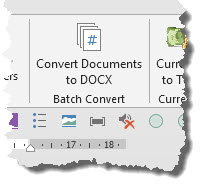
When clicked the macro will test for the Word version and then displays the following disclaimer text, which is common to all the add-ins from this site:
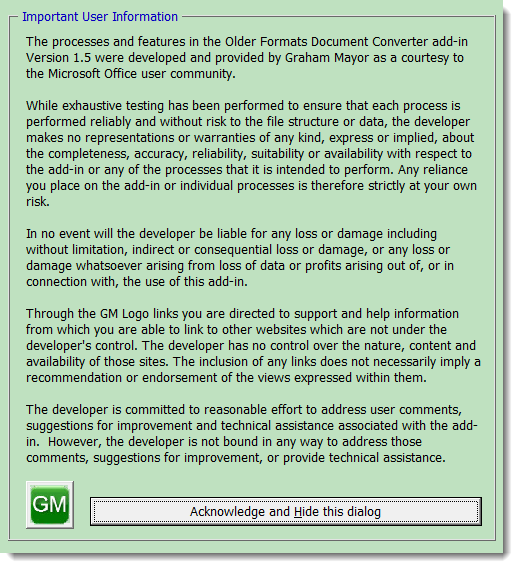
The disclaimer text will appear every time the application is run, but you can hide it by checking the box at the bottom of the main dialog.
Close the dialog to reveal the following.
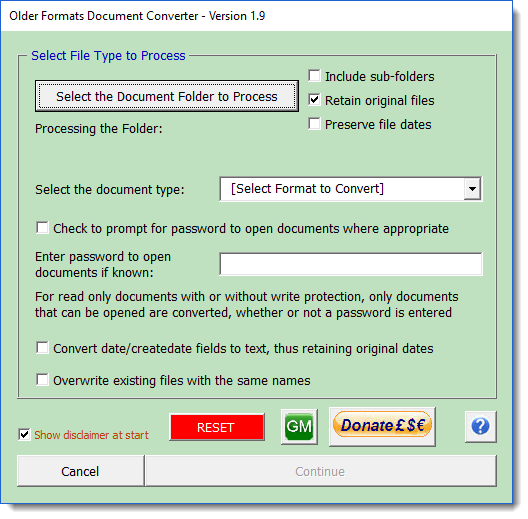
Note that the 'Continue' button will not be available until selections have been made.
Click the 'Select the Document Folder' button and the following dialog is displayed.
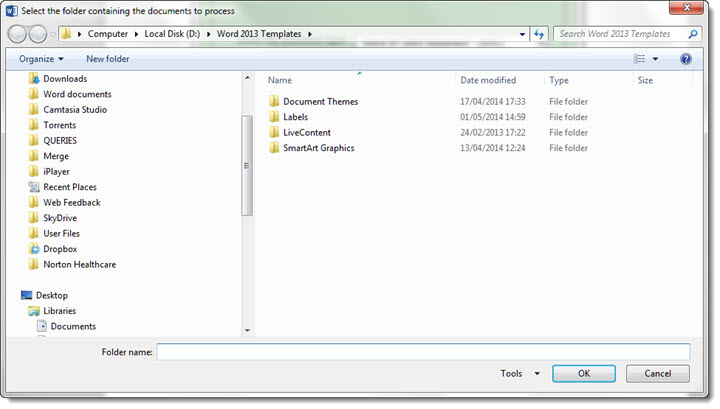
Navigate to the required folder and click 'OK'. The main dialog re-appears and the selected folder is displayed across the centre of the form. There is sufficient space on two lines to cope with long path names. If this label indicates the wrong folder, you can change it. You can also select the file type that you wish to convert, and you may check the box to process the sub folders beneath the chosen folder.
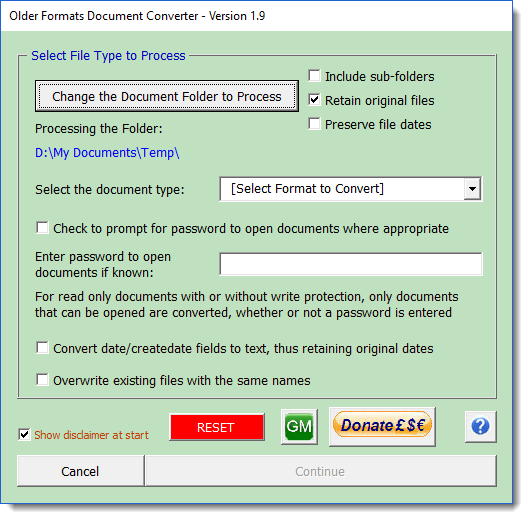
Choose the type of document to process
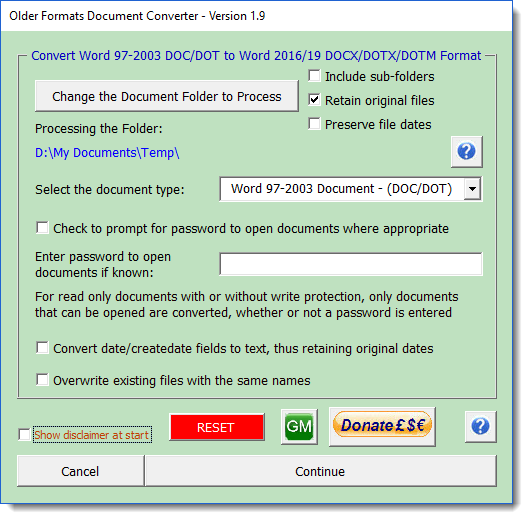
The process allows the opening of protected documents using a password common to all (see above) or will prompt for passwords when configured as below.
Where documents are write protected but may be opened as read only, uncheck the password check box. Only documents that are not password protected against opening, or which are protected using the entered password are processed.
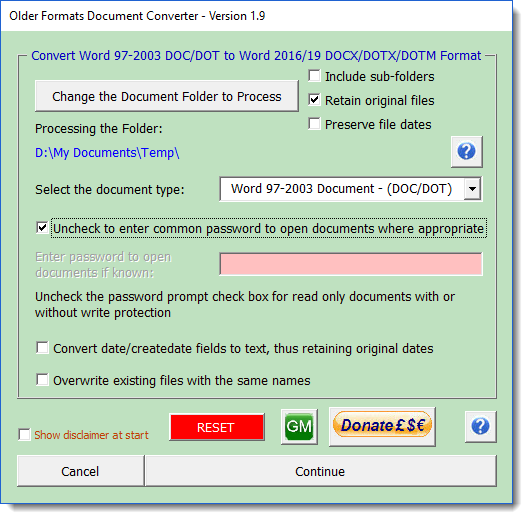
'Preserve file dates' adds the original file dates to the converted files. Please note that this is not suitable for evidential purposes to support the age or use of the file.
'Overwrite existing files with the same names' does what it says, The default is to append a number to the filename when the converted file name already exists in the target folder.
'RESET' clears the data stored by the add-in the registry.
When the root folder of a drive is selected, the user will see a warning and the 'Include sub-folders' option is not available. This is to eliminate the possibility of processing the whole of a hard drive, which would be likely to cause a crash. In the case of removable media, move the files to fixed media for processing.
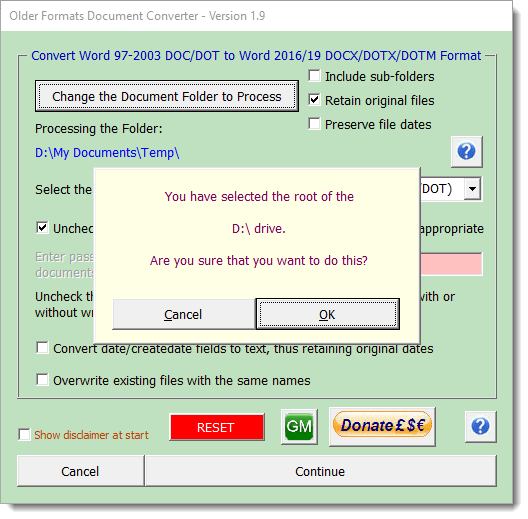
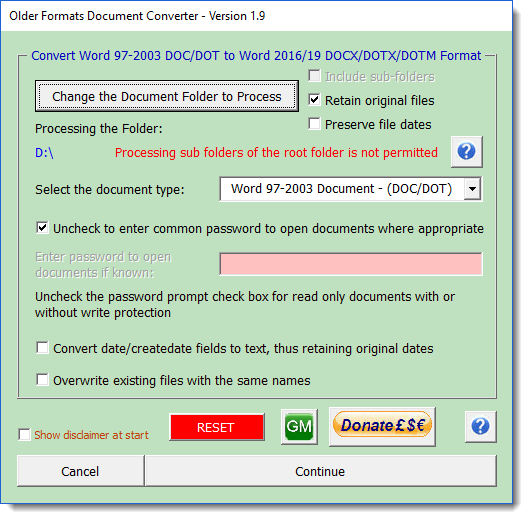
The 'Continue' button is enabled when sufficient options to allow the process to continue have been selected. If you choose 'Continue', the macro will then proceed to search and open invisibly any Word 97-2003 documents or Works WPS format documents it finds (according to the settings made on the form), which it will save as a Word 2010 DOCX Document format (or in the case of DOC format documents containing macros as DOTM macro enabled document format). Where sub-folders have been selected, the macro will take some time to run.
When the password checkbox is checked, if any of the documents are password protected against opening, you will be prompted for the password. If you do not know the password click 'Cancel' or 'OK', If you click cancel or enter the wrong password the document is skipped and the fact is logged in a document.
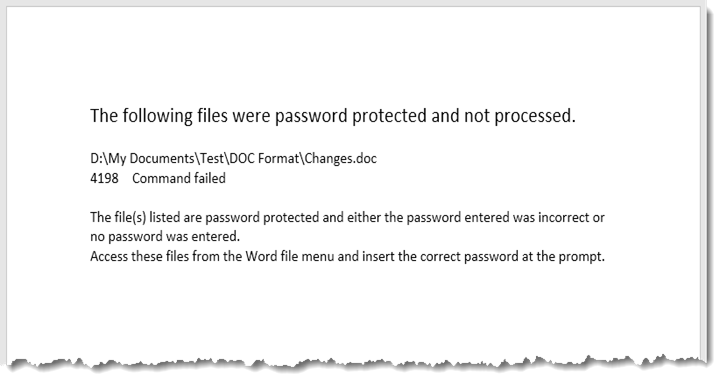
No documents are opened visibly and the log file will only be displayed if any password protected documents are skipped, otherwise it is discarded.
The log document is NOT automatically saved during the process, but left on screen to deal with as you wish.
To process Works documents, the add-in requires the Works converter to be installed prior to running the macro. Word 2010 comes with a converter that will open recent versions of Works WPS format. Older Works file versions require earlier converters which you can download from the downloads page of this site.
 - Click here to download the add-in
(Not compatible with Word 2007).
- Click here to download the add-in
(Not compatible with Word 2007).
Batch File Converter for Word 2010 to 2019
An add-in to convert a collection of documents to Word's XML formats with compatibility to match the Word version.