Graham Mayor
... helping to ease the lives of Microsoft Word users.
 |
 |
 |
Many people access the material from this web site daily. Most just take what they want and run. That's OK, provided they are not selling on the material as their own; however if your productivity gains from the material you have used, a donation from the money you have saved would help to ensure the continued availability of this resource. Click the appropriate button above to access PayPal.
Delete Word Backup Files Add-in
Although not set by default, it is sensible to set the Word option to always save backup files. You may never need them, but they are a valuable safety net against losing wanted data from your documents. It does however mean that, if you are a regular Word user, you will collect large numbers of these backups and if you make sensible use of the filing system they can be in a variety of folders which makes it all to easy to lose track of the clutter. This add-in is an aid to managing those backup files so that you may easily delete them when no longer required.
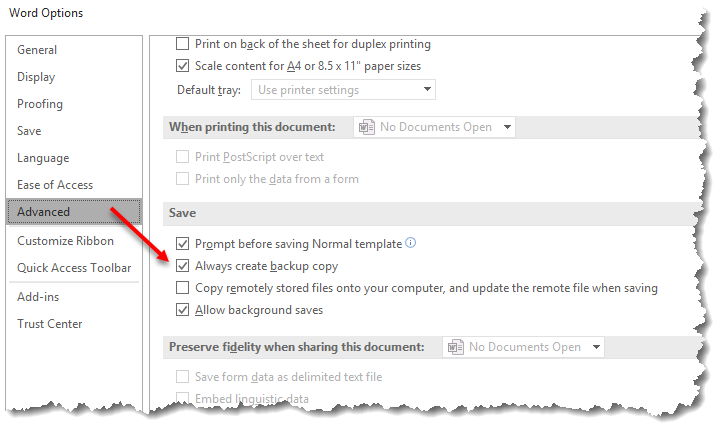
The add-in is activated by a button at the end of the Developer tab of the Word ribbon:
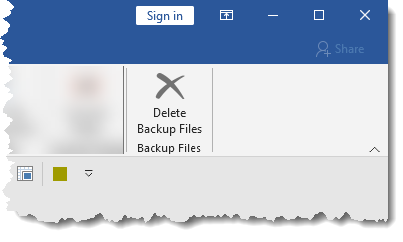
This displays a dialog as follows:
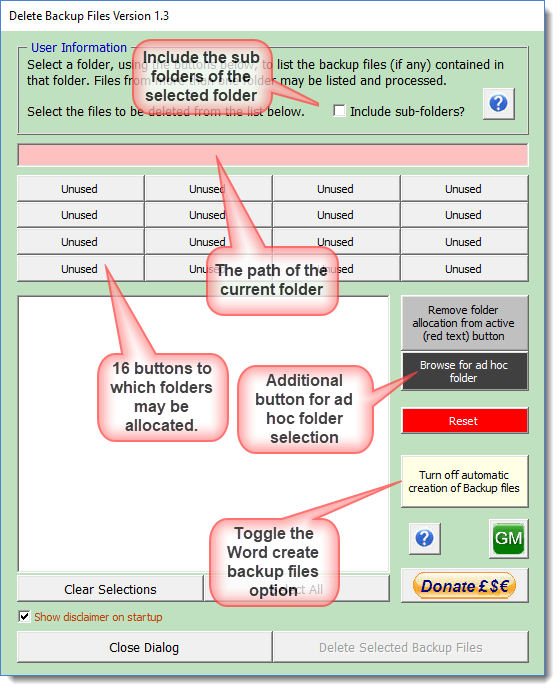
Initially no folders are allocated. Click an 'Unused' folder and a pop up allows you to select a folder and give the button a meaningful nickname. The actual folder name is not changed.
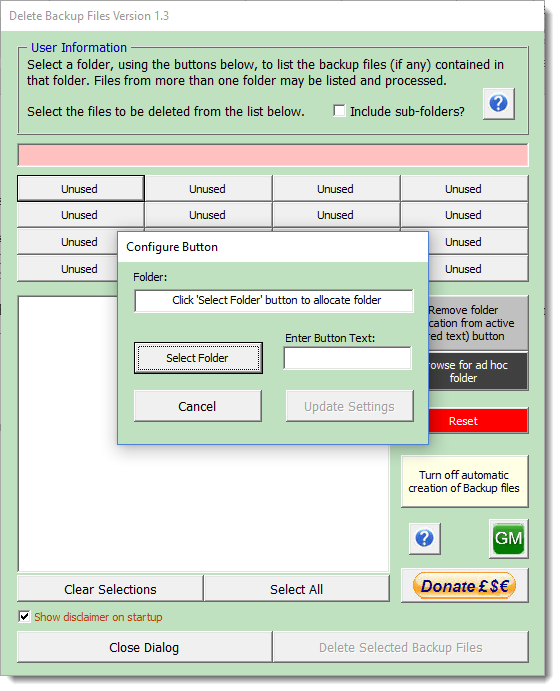
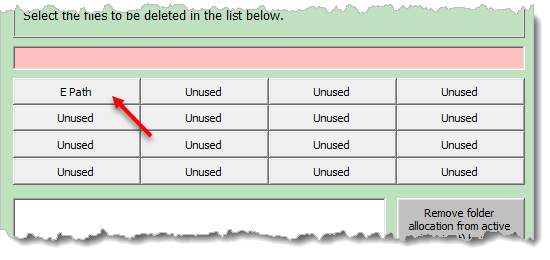
When an allocated button is clicked the backup files (if any) in that folder are listed in the list box:
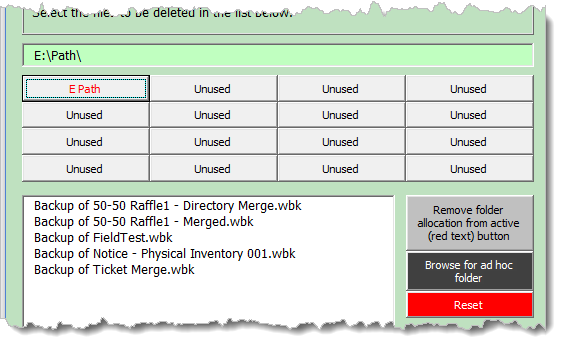
The path of the currently selected folder is shown above the buttons and the button itself is highlighted in red (as shown above). Where more than one folder is allocated, the backup files in any of them may be added by selecting the appropriate button. The selection may also include the sub folders of the selected folder, though this should be used with care as it can result in many folders and many files being processed.
This option is not available for the root folder of any drive nor the My Documents folder which behaves differently from other folders.
Select one of more listed files to enable the 'Delete Selected Backup Files' button, the operation of which will delete those selected files.
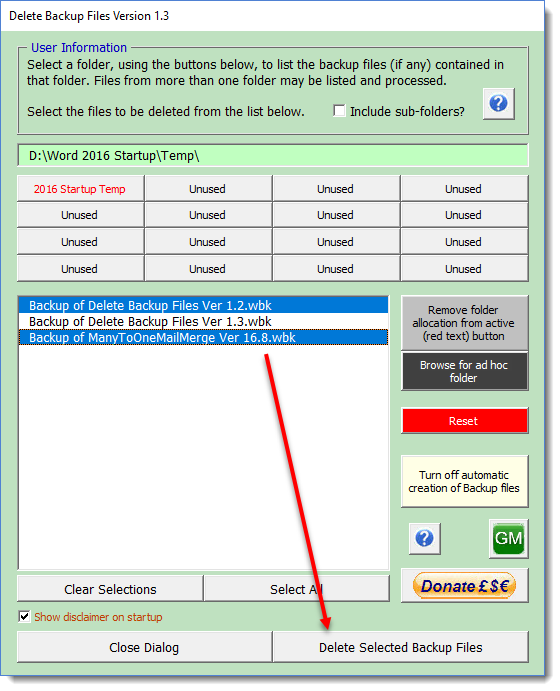
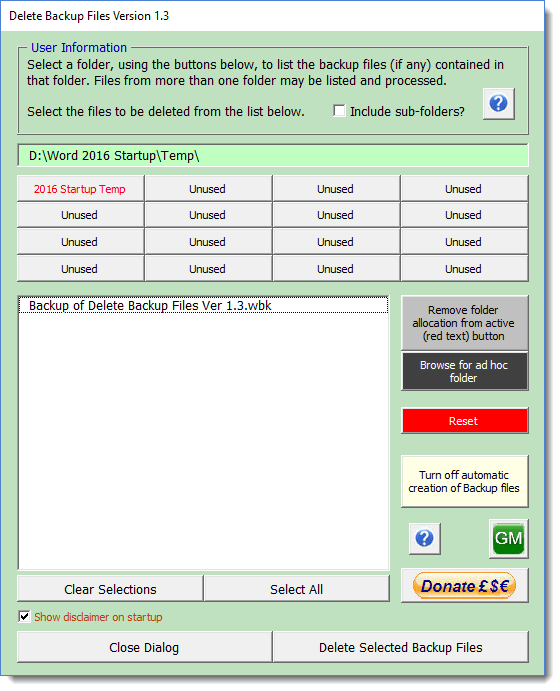
To the right of the list box are buttons to remove the folder allocation from any selected button, and a button to toggle the Word option to create the backup files that this add-in is intended to delete when no longer required.
The 'Browse for ad hoc folder' button is simply a means of adding the contents of any unallocated folder to the list box, and the 'Reset' button should be unnecessary, except to remove the registry settings before uninstalling the add-in, however it removes the folder allocations and resets the disclaimer check box.
 -
Click here to download the add-in
-
Click here to download the add-in
Backup Files
Word has a valuable option to automatically save the previous saved version of a document when it is saved. Microsoft erroneously refers to the files created as 'backup' files, but they are not true backup files.
This option should be set to 'on' in order that the backup files will be created and without which this add-in to manage those files would have no useful purpose.
If you need true backups then see Save in two places