Graham Mayor
... helping to ease the lives of Microsoft Word users.
 |
 |
 |
Many people access the material from this web site daily. Most just take what they want and run. That's OK, provided they are not selling on the material as their own; however if your productivity gains from the material you have used, a donation from the money you have saved would help to ensure the continued availability of this resource. Click the appropriate button above to access PayPal.
Correct Envelope Orientation Problems
While this problem is prevalent with some Epson inkjet printers, it has been reported that some other manufacturers' printers exhibit this issue. The suggestions here can be adapted to suit those other printers, when the issue arises.
Word has no idea what the correct envelope orientation is for Epson inkjet printers. Here are a couple of fixes you could try. The first involves a simple registry hack.
Hack the registry
Run Regedit and locate the entry for the errant printer under:
HKEY_CURRENT_USER\Software\Microsoft\Office\10.0\Word\Printername
(Here EPSON Stylus COLOR 480SX - a cheap inkjet that I used with my laptop until it broke.)
Change the EnvFeed_7 entry to '3' (or 2 if the envelope appears upside down in the wizard).
The registry entry above is for Word 2002. I see no reason why this will not work for Word 97, and it does work for Word 2000 and 2003 - substitute \8.0\ or \9.0\ or \11.0\ for \10.0\ as appropriate.
It has not been tested with Word 2007/2010, but similar principles apply. In which case Word 2007 would be \12.0\ and Word 2010 would be \14.0\
When working on the registry, it is always advisable to backup registry keys before making changes.
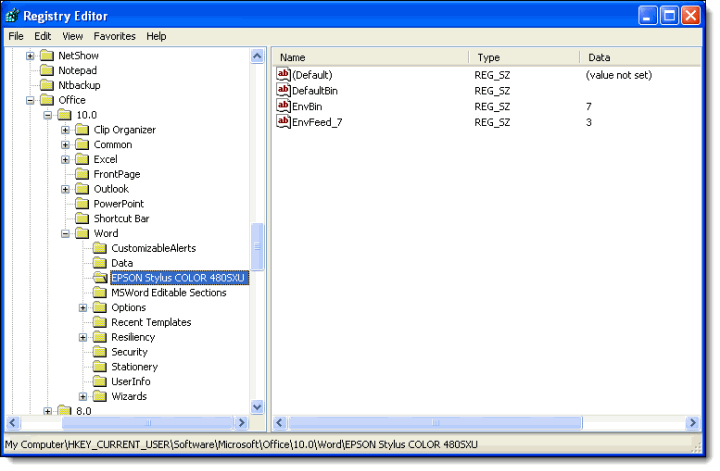
Or try a Word macro
The second is more of a blunt instrument and can be used if the registry hack doesn't fix it for you.
Save the following macro in a global template (i.e. the normal template or one that's stored in Word's Startup directory) and is thus always available to Word:
When you use the Tools/Envelopes menu command, the macro executes instead. It does not, however, pick up the address information from the document automatically. You will have to select it first. I also found that after using the macro for a while, Word would remember the required settings and the macro could be abandoned without losing the required functionality.
Dim dlg As Dialog
Set dlg = Dialogs(wdDialogToolsEnvelopesAndLabels)
With dlg
.DefaultOrientation = wdLeftPortrait
.DefaultFaceUp = True
.Show
End With
Set dlg = Nothing
End Sub
Epson
Although originally written for Epson inkjet printers, it appears that this issue also affects other makes of printer and the solutions proposed here are more universally applicable.