Graham Mayor
... helping to ease the lives of Microsoft Word users.
 |
 |
 |
Many people access the material from this web site daily. Most just take what they want and run. That's OK, provided they are not selling on the material as their own; however if your productivity gains from the material you have used, a donation from the money you have saved would help to ensure the continued availability of this resource. Click the appropriate button above to access PayPal.
Outlook Appointment Travel Times
Unfortunately the Google has changed the licensing of the API that was used to calculate the travelling time and so that the calculation code no longer works. I have left the page as the code can still add times to appointments that are entered manually - even though this is now less useful than hitherto.
Outlook makes no provision for travel time when logging meetings or other appointments. This has been something of an irritation to me when logging appointments, where the travel time often far exceeds the appointment time, so when someone raised the issue in a forum recently, I thought it might be worth creating a function to add travel time to appointments.
Outlook doesn't lend itself to using add-in templates, like Word or Excel, so I have simply made the code available as a pair of modules to download, extract from the zip file and import into Outlook's VBA editor.
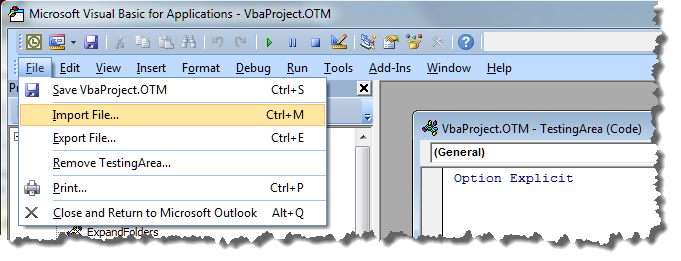
I'm afraid you will have to add the macro to a button on the context sensitive Calendar Tools ribbon, but Outlook has its own ribbon editor which makes this fairly straightforward.
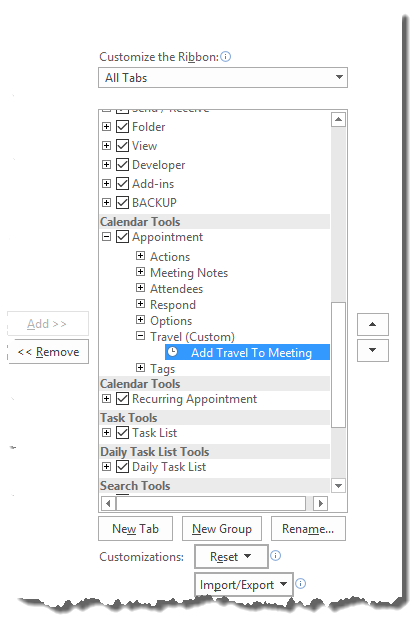
It should be easy enough to match the name and icon of the added macro command to match the following:
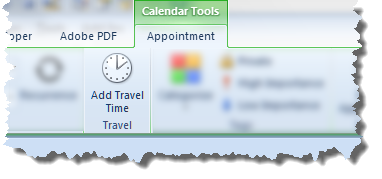
Link the button to the macro 'AddTravelToMeeting' and you should get a button group on the Calendar Tools ribbon as above.
Enter the appointment first and with the cursor in the appointment in the calendar view, click the ribbon button.
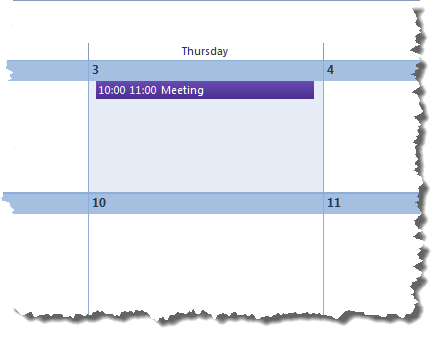
The macro pops up a userform that is used to calculater the number of minutes of travel time (each direction). The 'home' address is retained between uses (but can be changed) and the destination address is read from the appointment location.
If both addresses exist, the process will calculate the time to travel between them, in minutes, which is then rounded up to the nearest 10 minute interval. The calculation employs Google Maps so requires an internet connection. Both outward and return travel times are initially the same. You can change either or both manually to add or reduce the travel time to suit local conditions.
The travel time assumes road travel with a motor vehicle. International travel by air is not accounted for as it is difficult to accommodate flight times into the travel planning. For such use enter the travel times manually, and do not click the recalculate button.
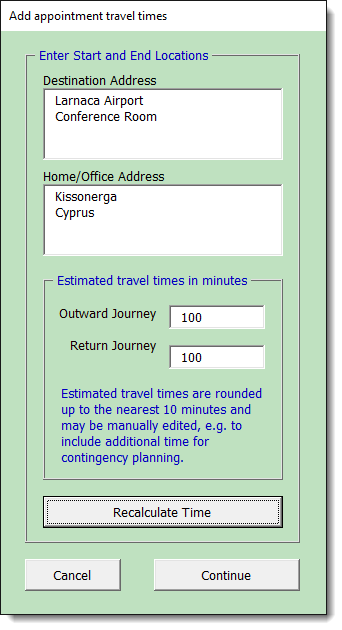
The result in the calendar is as shown below.
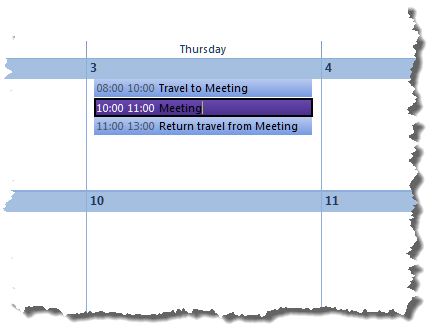
The project userform does not include my usual disclaimer, but the conditions below apply to its use, so please read the following before downloading the modules.
The processes and features in the modules featured on this page were developed and provided by Graham Mayor as a courtesy to the Microsoft Outlook user community from code that is in the public domain.
While exhaustive testing has been performed to ensure that each process is performed reliably and without risk to the Outlook structure or data, the developer makes no representations or warranties of any kind, express or implied, about the completeness, accuracy, reliability, suitability or availability with respect to the modules or any of the processes that it is intended to perform. Any reliance you place on the modules or individual processes is therefore strictly at your own risk.
In no event will the developer be liable for any loss or damage including without limitation, indirect or consequential loss or damage, or any loss or damage whatsoever arising from loss of data or profits arising out of, or in connection with, the use of the modules.
The developer is committed to reasonable effort to address
user comments, suggestions for improvement and technical
assistance associated with the modules. However, the developer
is not bound in any way to address those comments, suggestions
for improvement, or provide technical assistance.
 - Click here to download the code modules
- Click here to download the code modules