Graham Mayor
... helping to ease the lives of Microsoft Word users.
 |
 |
 |
Many people access the material from this web site daily. Most just take what they want and run. That's OK, provided they are not selling on the material as their own; however if your productivity gains from the material you have used, a donation from the money you have saved would help to ensure the continued availability of this resource. Click the appropriate button above to access PayPal.
Simple Envelope Creator Add-in Template
The add-in is provided in the form of a zip file which contains three files and a sub folder containing a selection of templates:
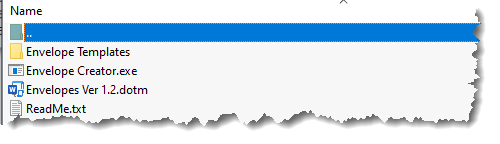
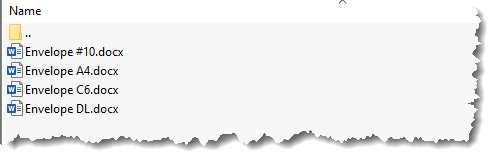
The envelope templates may be used as stand-alone document templates
without the add-in, if preferred.
If you wish to use envelopes and labels with return addresses
and/or logos, and have the options to change the format of the envelopes and labels, or apply
alternative return addresses, then see also my
Print Envelope or Label add-in
for Word 2007/2019.
The envelope template files are in DOCX format and should be extracted to a local folder.
The self extracting zip file 'Envelope
Creator.exe' included in the zip file will install the templates
in a sub folder of the Word startup folder named 'Envelopes'.
If you have not changed the preferred startup folder it can be
located (in English language versions of Windows) by typing:
%appdata%\Microsoft\Word\Startup
in the Windows File Explorer Address bar and pressing Enter.
The add-in places commands on the Mailings tab of the Word Ribbon.
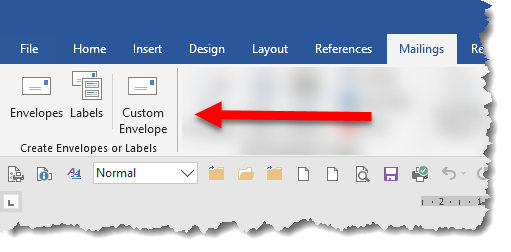
The first two buttons in the group are the default Word Envelopes and Labels command buttons. The third button 'Custom Envelope' gives access to the add-in's envelope creation tool.
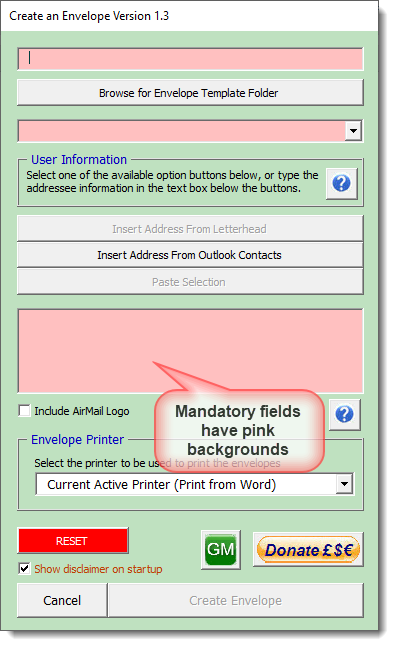
The first time the add-in is used you will need to tell the add-in where to find the templates.
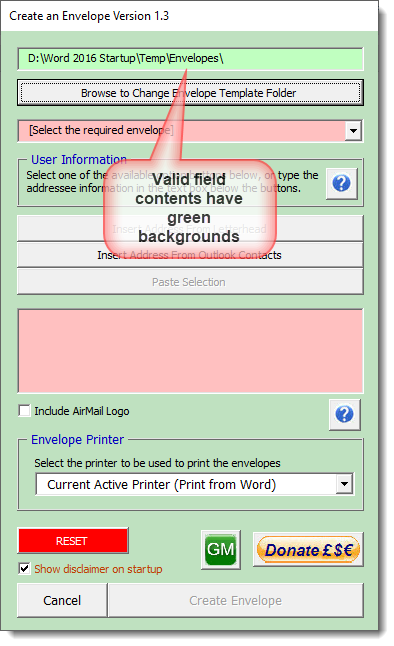
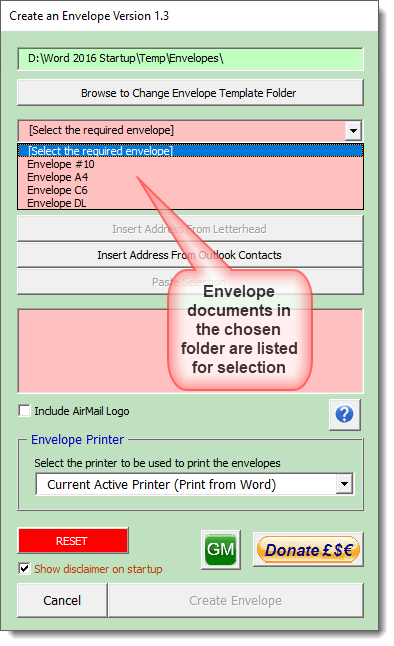
Print envelope to a printer other than the currently active printer
The add-in creates an envelope document which can be printed from Word just like any other document; however some users may wish to employ a different printer for envelopes and to this end you may select any printer installed on the current PC to print the envelopes. If such a printer is selected, on completion of the process the add-in will offer the opportunity to print to that printer rather than the currently active printer. If you choose not to print at the prompt the association with the printer is lost and you would need to re-run the process, to print to that alternative printer, to aid which, the last used settings are stored for re-use..
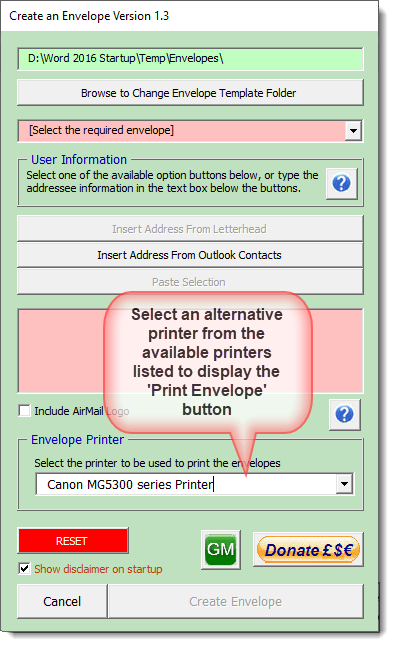
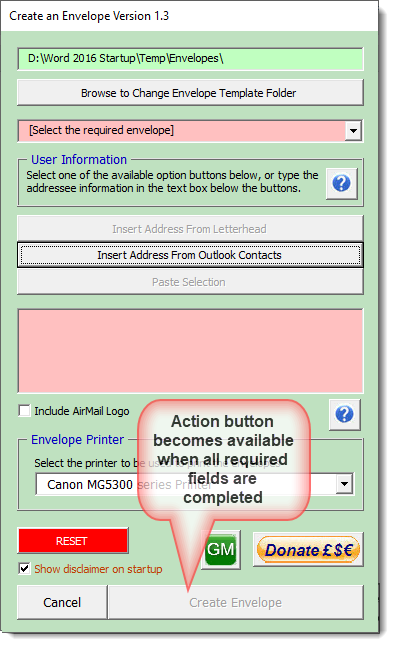
Letters with added envelopes
Because many users appear to have difficulty printing envelopes they have added to letters using Word's built-in envelope functionality, I have added in the option to use such an envelope in the process enabling attached envelopes to be printed with just two mouse clicks.
When the process detects that the current document has an envelope added by the Word Envelope & Labels function, the details from that envelope are transferred to the dialog an additional check box 'Print attached envelope' is displayed and selected and the three large buttons in the centre of the dialog are disabled.
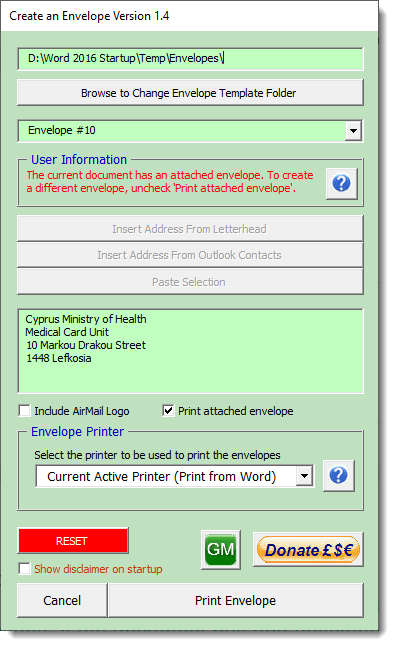
The activation button caption changes from Create Envelope to Print Envelope and clicking that button will create a new envelope document of the type selected in the dialog, and send the document to the printer. The envelope produce will match the original in font and return address.
If instead you wish to create different envelope, then uncheck the check box and the address text is cleared and the three main buttons become available as appropriate and as described below.
Letters without attached envelopes
The buttons in the centre of the dialog are context sensitive. The first button is enabled when the addressee information in the current letter document is formatted with the style 'Inside Address'
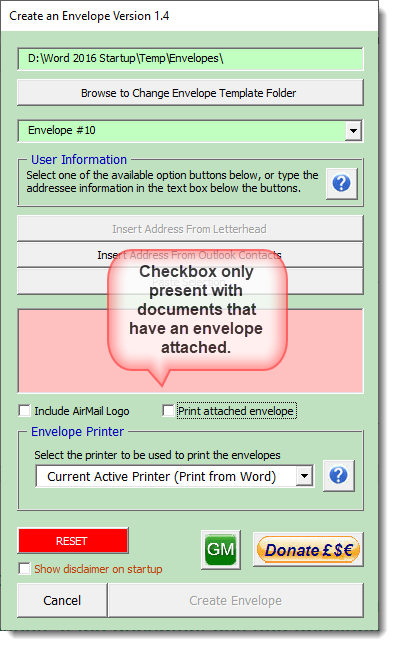
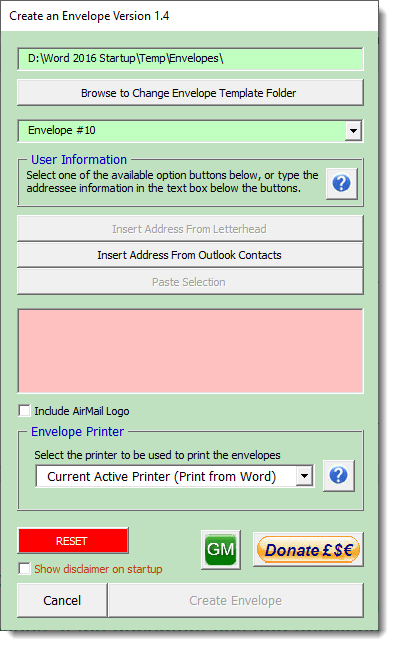
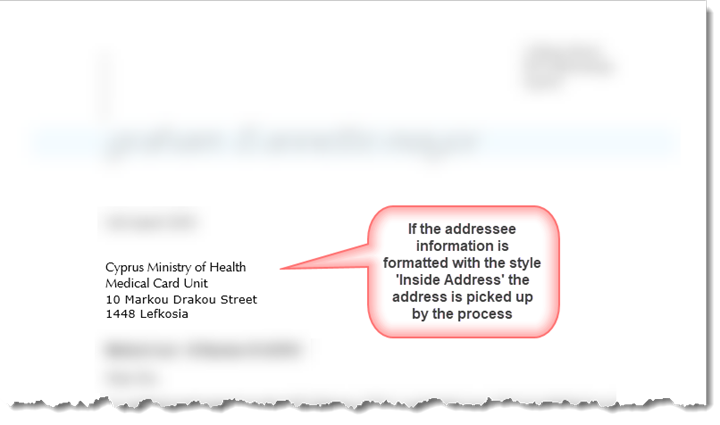
The second button is always enabled and allows the user to pick the addressee from Outlook's Address Book
The third button is enabled when text is selected in the letter.
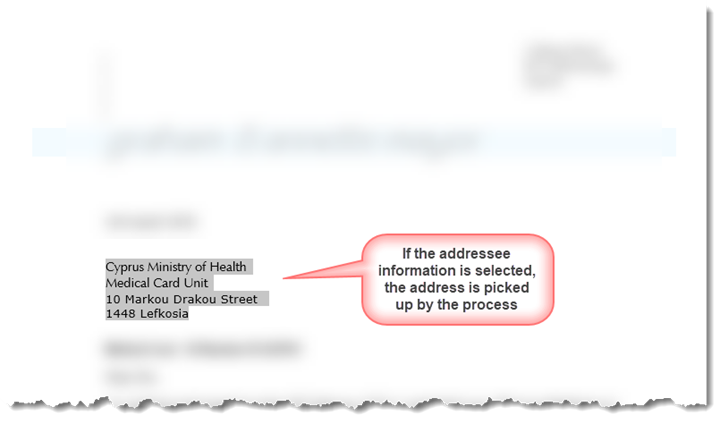
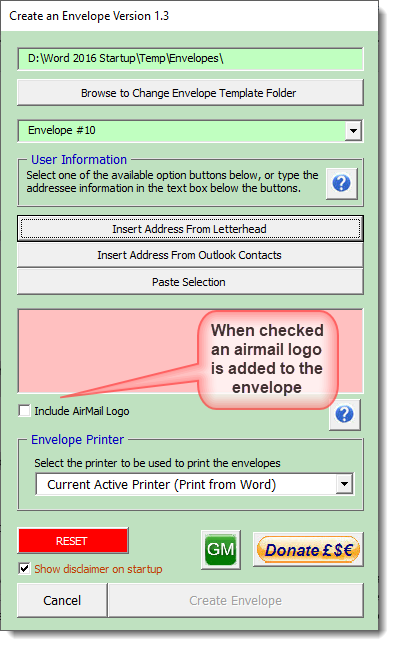
You may also type or paste the address directly into the address text box.
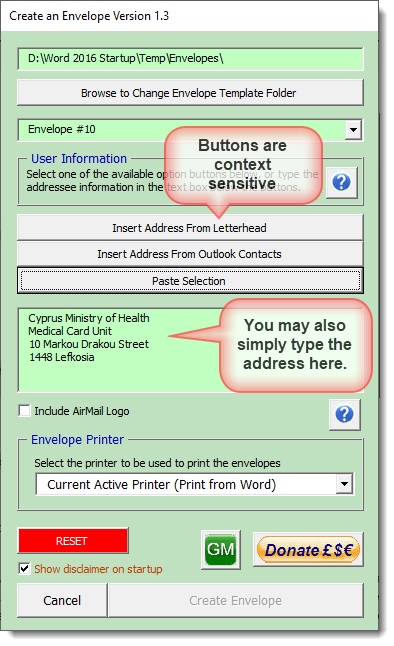
Below the address text box there is a check box 'Include AirMail Logo. When checked an airmail logo is inserted in the header of the envelope document
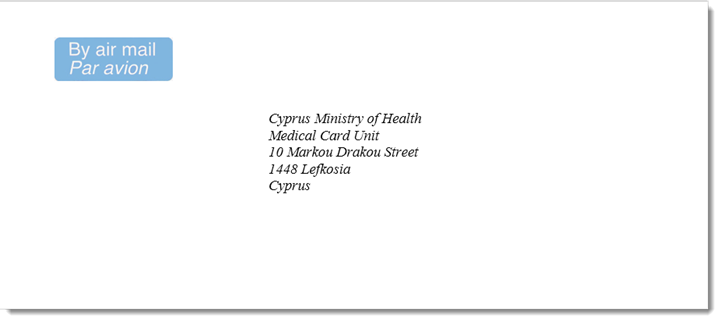
If there is a user address configured in Word Options > Advanced > General > Mailing Address, a further button option is available to add this as the return address.
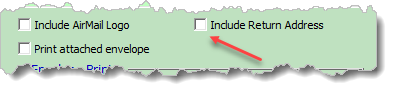
This and the airmail option are not available when the 'Print attached envelope' option is selected
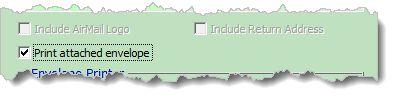
The templates provided may be edited, but for them to work as intended, the address should be placed with a frame containing a content control titled 'Address'. This is covered in greater depth on my page concerning Changing Envelope Layouts .
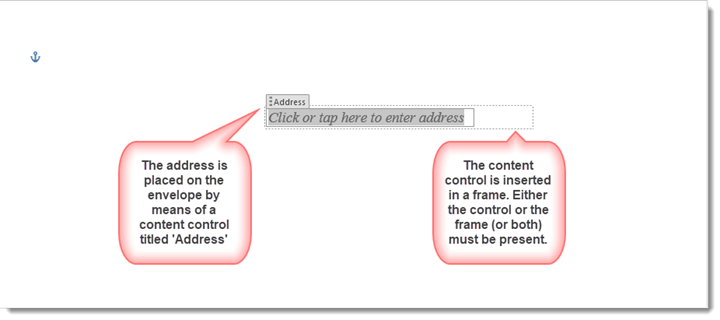
 -
Click here to download the add-in.
-
Click here to download the add-in.
Envelopes
It is more flexible to use a template to create envelopes from Word than to use the built-in envelope tool. To add convenience to that flexibility it helps to have access to the templates from the mailings ribbon. To that end I have created an add-in for recent Word versions which adds that accessibility.
Illustrations may not be from the latest version.