Graham Mayor
... helping to ease the lives of Microsoft Word users.
 |
 |
 |
Many people access the material from this web site daily. Most just take what they want and run. That's OK, provided they are not selling on the material as their own; however if your productivity gains from the material you have used, a donation from the money you have saved would help to ensure the continued availability of this resource. Click the appropriate button above to access PayPal.
How do I use text as a bullet?
Word up to version 2003
Bullet characters in Word are normally single characters, configurable from the format > bullets and numbering dialog; but what if you wish to use a standard block of text as a bullet?
You might want to precede the line with 'Note', or 'NB'. Or if you are writing a play, you might wish to assign a paragraph to each character and have that character's name appear when that paragraph is used.
This is possible in Word, but is so deeply hidden that it may have been overlooked. In fact it uses the 'numbering' function as opposed to the 'bullet' option.
1. Put your cursor in the paragraph in question.
2. From the bullets and numbering dialog, select 'numbered'.
3. Click on one of the number formats that you are not using in the document.
4. Select customize.
5. In the number format box, type your text (you can set a different font if you like, or the underlying paragraph font will be used). You can enter 30 characters in the box which should be sufficient for most of the uses to which this is likely to be put.
6. Set the number style to 'none' and the result could be the following line
NOTE Indentation can be adjusted to taste
Word 2007/2010
In Word 2007/2010, you cannot save a simple numbered list in this manner, however you can do so from a multi-level list, which seems somewhat curious.
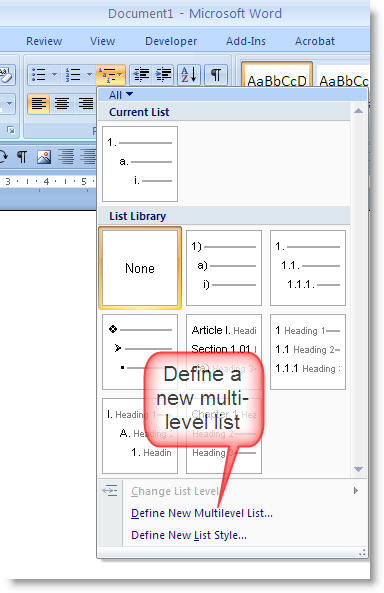
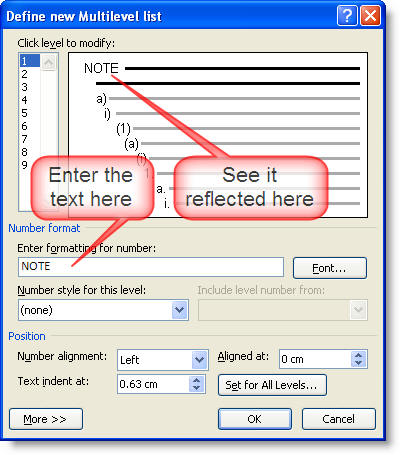
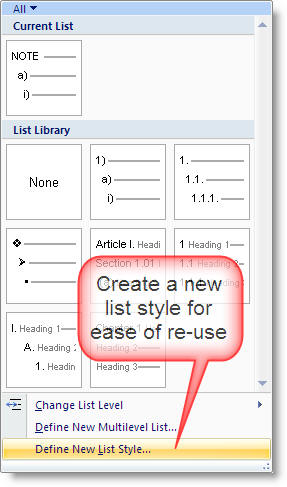
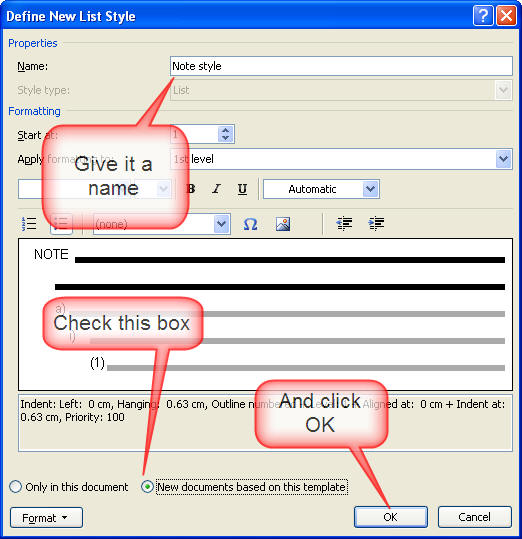
On exit from Word, if you have the option to prompt to save the normal template checked in Word Options, do so when prompted.