Graham Mayor
... helping to ease the lives of Microsoft Word users.
 |
 |
 |
Many people access the material from this web site daily. Most just take what they want and run. That's OK, provided they are not selling on the material as their own; however if your productivity gains from the material you have used, a donation from the money you have saved would help to ensure the continued availability of this resource. Click the appropriate button above to access PayPal.
True Title Case add-in for Word 2010 & Later
Word provides for capitalization of each word in a selection, but this is not true title case, where headlines are capitalized to a set of rules, of which there are various types. The add-in attempts to cater for those types by storing a list of words to be processed as lower case.
This list is in the form of a table stored in the body text of the add-in template (see illustration below). This list may be directly edited by adding or removing rows from the table with words appropriate to the task in hand, if the template is opened in Word, but it is preferable to use the editing tools provided on the main dialog to add or remove entries to the table.
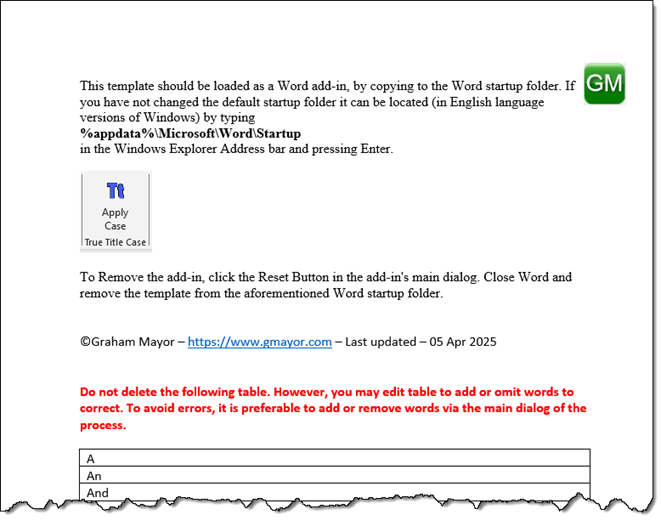
The add-in places a single button on the Home tab of the Word ribbon, similar to that shown in the above illustration. Clicking that button presents the dialog shown below, with the default settings available, following my disclaimer dialog (which can be turned off by checking the Hide disclaimer on startup check box).
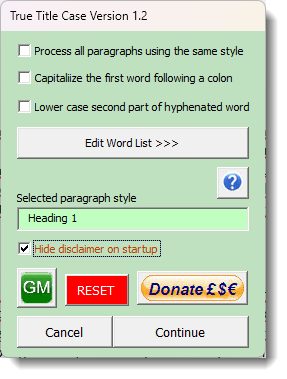
The style of the selected paragraph is displayed in the text box in the centre of the dialog. By means of a check box at the top of the dialog, all paragraphs formatted in that style may be processed, When unchecked, only the selected text is processed.
The two other check boxes control the behaviour of the process following colons and hyphens in hyphenated words.
.By clicking the 'Edit Word List' button a panel opens on the right of the dialog, as shown below, which lists the words from the table, that are subject to the process. The 'Add >>' button will add the word entered in the adjacent text box to the list and the table. Similarly the '<< Remove' button will remove a selected word from the processing list and table.
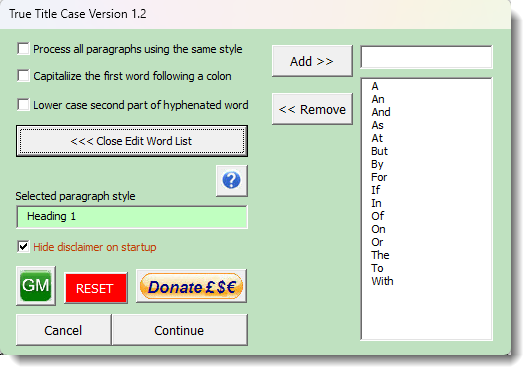
The 'Reset' button, removes the registry entries associated with the add-in and is most useful when uninstalling the add-in, by removing the template from the Word startup folder, with Word closed.
 -
Click here to download the add-in
-
Click here to download the add-in