Graham Mayor
... helping to ease the lives of Microsoft Word users.
 |
 |
 |
Many people access the material from this web site daily. Most just take what they want and run. That's OK, provided they are not selling on the material as their own; however if your productivity gains from the material you have used, a donation from the money you have saved would help to ensure the continued availability of this resource. Click the appropriate button above to access PayPal.
Move custom label definitions to another PC
In Word versions up to 2003, the label definitions are stored in the registry in the following key
HKEY_CURRENT_USER\Software\Microsoft\Office\x.0\Word\Custom Labels
Where x.0 = your Word version (11.0 for Word 2003, 10.0 for Word 2002, 9.0 for Word 2000, etc.).
You can access the registry by typing regedit in the Windows > start > run dialog box and pressing enter.
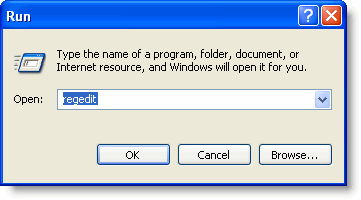
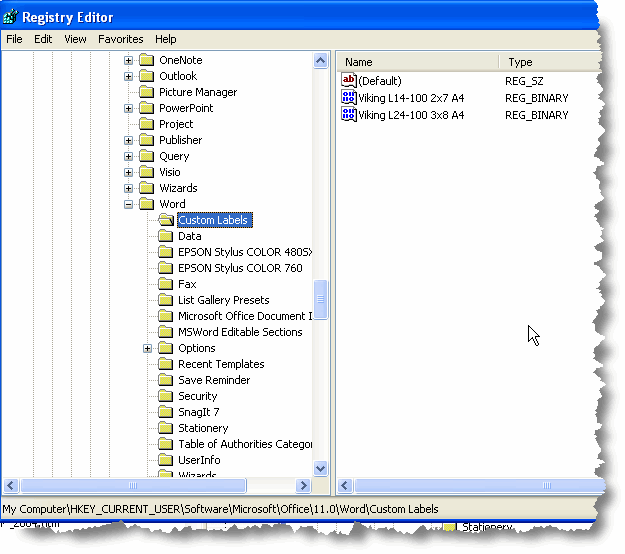
If you are changing between Word versions, then it is wiser to simply write down the customized settings and re-enter them in the new version. I am pretty sure that Word 2002 and 2003 use the same configuration (albeit in a different registry key appropriate to the Word number) but Word 2000 and 2002 keys are incompatible. I don't know about Word 97.
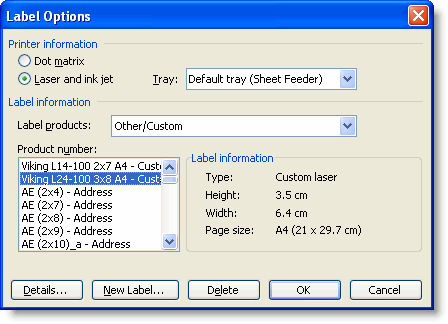
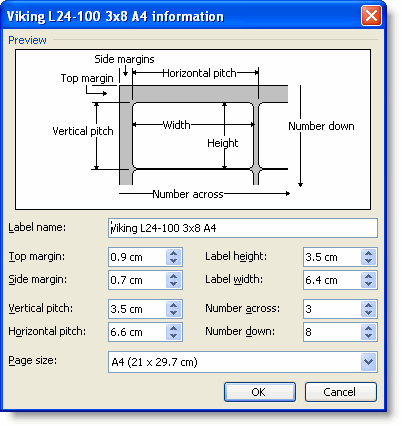
Provided that the Word versions are similar you can export the registry key to a text file.
Select the custom labels key in the left window and pick file (or registry) > export (depending on the Windows version).
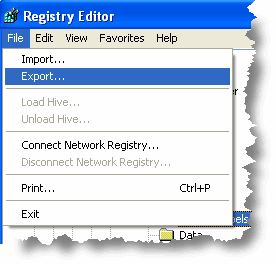
The registry editor will produce a text file similar to the following.
Windows Registry Editor
Version 5.00
[HKEY_CURRENT_USER\Software\Microsoft\Office\11.0\Word\Custom
Labels]
"Viking L14-100 2x7
A4"=hex:4c,03,5c,00,00,00,6c,00,5d,00,26,16,00,00,6b,08,00,\
00,1c,01,00,00,8b,03,00,00,b4,16,00,00,6b,08,00,00,02,00,07,00,01,00,02,00,\
00,00
"Viking L24-100 3x8
A4"=hex:4c,03,5c,00,00,00,6c,00,5d,00,2d,0e,00,00,c1,07,00,\
00,8d,01,00,00,fe,01,00,00,9e,0e,00,00,c1,07,00,00,03,00,08,00,01,00,02,00,\
00,00
This produces a text file - filename.reg - which you can select in Windows Explorer, then right click and Merge to incorporate into the registry.
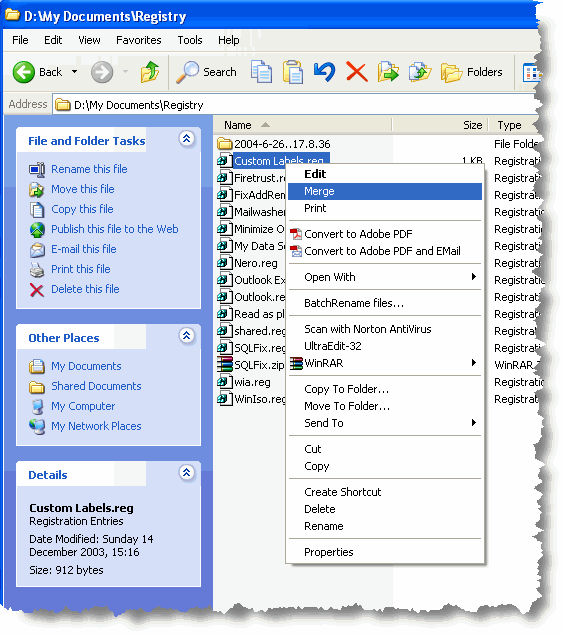
Word 2007 and later versions employ an entirely different method of storing custom labels -
The custom label settings are stored in an xml file called pg_custom.xml saved in the user's local profile:
This location differs slightly between operating systems, but if you enter
%appdata%\Microsoft\Office in the File Explorer address bar it will take you directly to the correct folder.
Copy the .xml file to the users' similar folder on other computers to make the custom label definitions available to those computers.
Custom Labels
The vast majority of popular label formats are included with Word as pre-configured templates.
If you however you use custom label definitions, this page shows how to transfer those definitions to other PCs.