Graham Mayor
... helping to ease the lives of Microsoft Word users.
 |
 |
 |
Many people access the material from this web site daily. Most just take what they want and run. That's OK, provided they are not selling on the material as their own; however if your productivity gains from the material you have used, a donation from the money you have saved would help to ensure the continued availability of this resource. Click the appropriate button above to access PayPal.
Insert comments from a pre-configured list
The thinking behind this add-in is described in the column to the right. The result is a simple add-in that those who review the work of others can use to compile a list of their frequently used comments and insert them at the cursor position with the minimum of effort, and without the need to remember autocorrect shortcut keys.
As with the other add-ins available from this site, it is presented as a Word template (compatible with Word versions 2007-2016) and is supplied in zipped format. The zip container also contains a self extracting zip file which will attempt to install the add-in the default Word startup folder, and a text file containing the default set of comments . If you have not changed the preferred startup folder it can be located (in English language versions of Windows) by typing
%appdata%\Microsoft\Word\Startup
in the Windows Explorer Address bar and pressing Enter.
The default set of comments (shown in the illustrations below) is hard coded in the template and, together with any customizations, stored in the registry. The default comments can be restored at any time by clicking the reset button, or by importing the 'Default Comments.txt' text file included in the zip file.
You can download the template using the link at the bottom of this column - but take a moment to read through the page first.
When installed, the add-in displays a control group and a single control button on the Word Ribbon Review tab, next to the existing Comments Group as shown below:
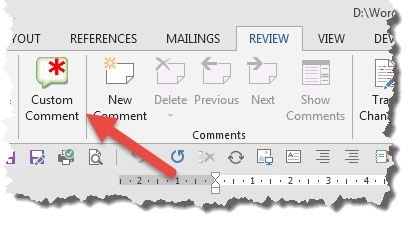
The template comes with a handful of example comments, but users will want to include, or replace these comments, with their own comments. See the section 'Editing the comments list' below
Use of the add-in is simplicity itself. Insert the cursor where you wish to make the comment (or select the text to be commented upon) and click the button on the review tab. The following dialog is displayed, which lists the comments from the table. The '?' buttons provide context sensitive help.
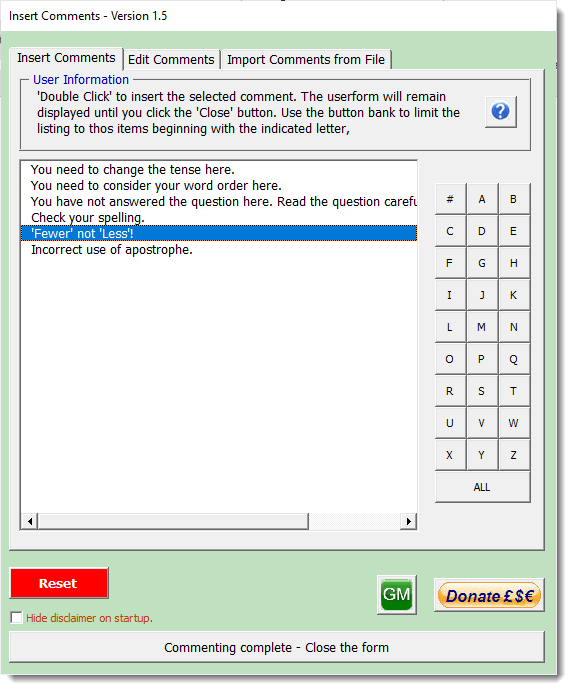
Select the required comment and double click to insert the comment'. The userform will remain displayed to permit further commenting without the need to redisplay the form.

Editing the comments list
The list may be edited directly from the userform by selecting the Edit Comments tab:
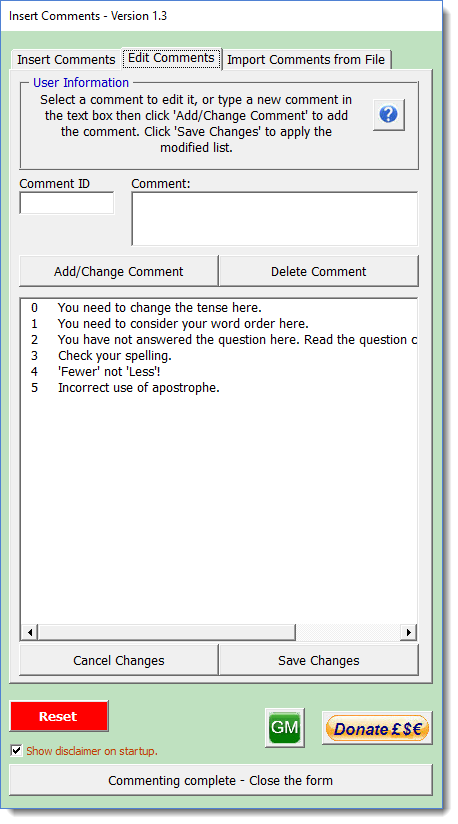
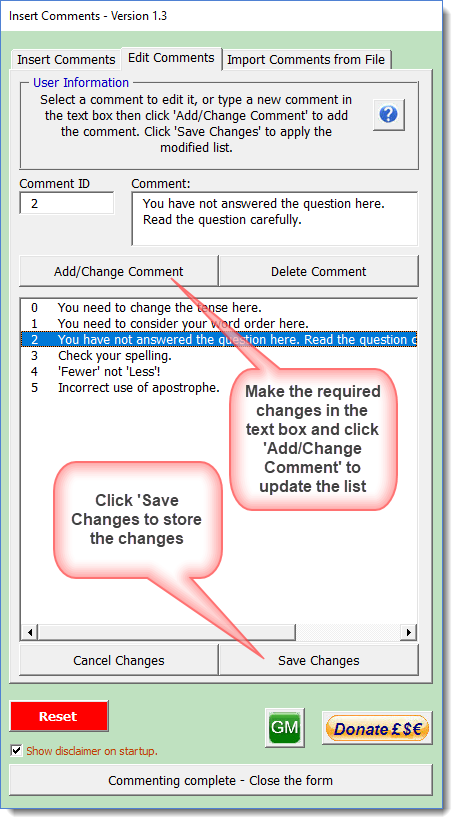
The comments are listed in a list box You may change or delete any of the listed items and/or add your own comments, by making the changes in the text box above. Items may be selected directly in the list box, or by typing the ID number in the 'Comment ID' text box. The ID number is only used to aid editing existing items and has no other significance, other than it needs to be unique.
Clicking 'Update Comments' will write the changes from the text boxes to the list box, however it is necessary to click 'Save Changes' in order to retain the changes made. 'Cancel Changes' cancels any changes you made since you last clicked 'Save Changes'.
Supplied with the add-in is a text file 'Default Comments.txt'. This is a simple text file that contains the default texts. This is not actually required as the defaults can be restored by clicking the 'Reset' button, but it demonstrates the use of a text file to add to or replace the existing list.
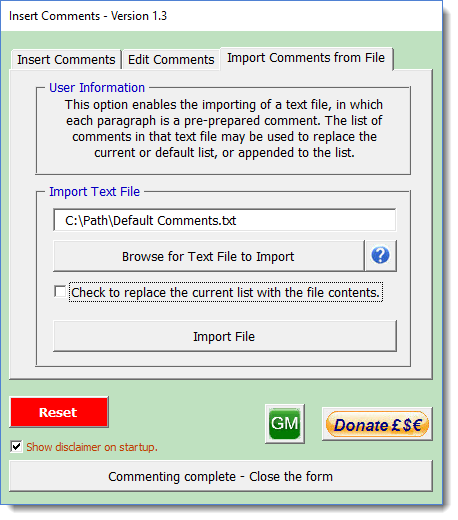
On completion of the import, the add-in is updated and the display switches to the initial screen.
 -
Click here to download the add-in
-
Click here to download the add-in
Custom Comments
Recently I contributed to a Word forum thread where someone wanted to be able to insert preconfigured and regularly used comments. The suggestion I made, while simple enough, required some VBA knowledge and as a result the person preferred a simpler approach.
It therefore occurred to me that people who spend their time reviewing the documents of others, especially educators, might appreciate such a function if the work was done for them, so to that end I have created the relatively simple add-in featured on this page.