Graham Mayor
... helping to ease the lives of Microsoft Word users.
 |
 |
 |
Many people access the material from this web site daily. Most just take what they want and run. That's OK, provided they are not selling on the material as their own; however if your productivity gains from the material you have used, a donation from the money you have saved would help to ensure the continued availability of this resource. Click the appropriate button above to access PayPal.
Personal Dictionary Tools
Word allows the use of multiple personal or custom dictionaries, but it does not make it especially easy to use those dictionaries, and despite fellow MVP Suzanne Barnhill's best efforts at explanation in the now defunct MVPS web site, exclude (or exclusion) dictionaries are something of a mystery to many users.
With this background I created the add-in featured on this page - a task which threw up many obstacles along the way, and was not helped by the fact that like many who support Word users, I have several Word versions installed on the same PC, that want to share the personal dictionaries, and in the case of Word 2013/6, want to do so in a different way. I am not sure whether all the issues presented have been fully resolved, but I offer it as a facility that may hopefully prove more useful than Word's built-in custom dictionary tools.
When installed in the Word startup folder, the add-in places a button group on the Review tab, adjacent to the Proofing group, which seems the most logical position for it:
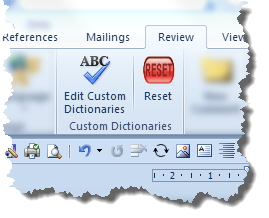
The two buttons do exactly what their descriptions indicate. The various parameters required by the add-in are stored in the add-in template using document variables, which the 'Reset' button will clear.
The 'Edit Custom Dictionaries' button runs the main process.
Where there are more than one Word version installed, especially if one of those versions is Word 2013 or later, the available Custom dictionaries may not be correctly reported. The add-in is however error trapped extensively to minimize the likelihood of such occurrences. If in doubt check with Word's File > Options > Proofing > Custom Dictionaries.
Also controlled by a check box is my usual disclaimer text which comes next.
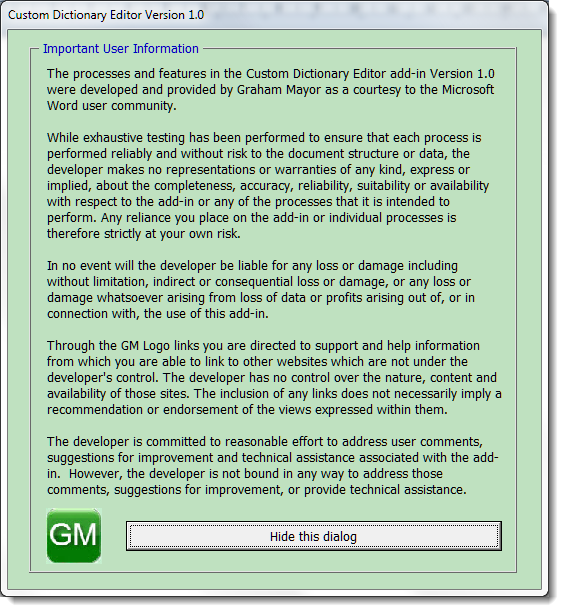
This is followed by the main dialog which features separate tabbed pages for custom dictionaries and exclude dictionaries.
Custom Proofing Dictionaries
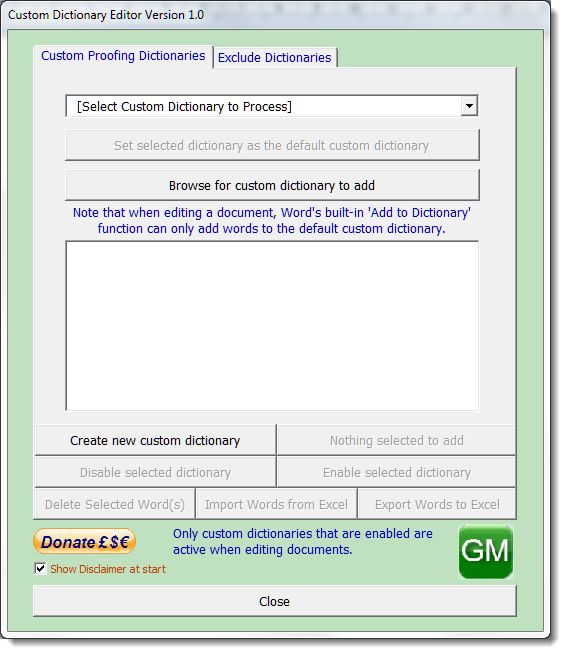
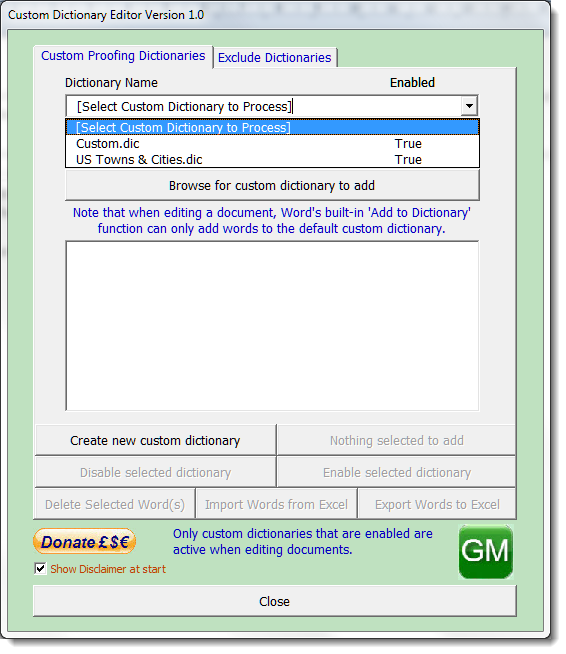
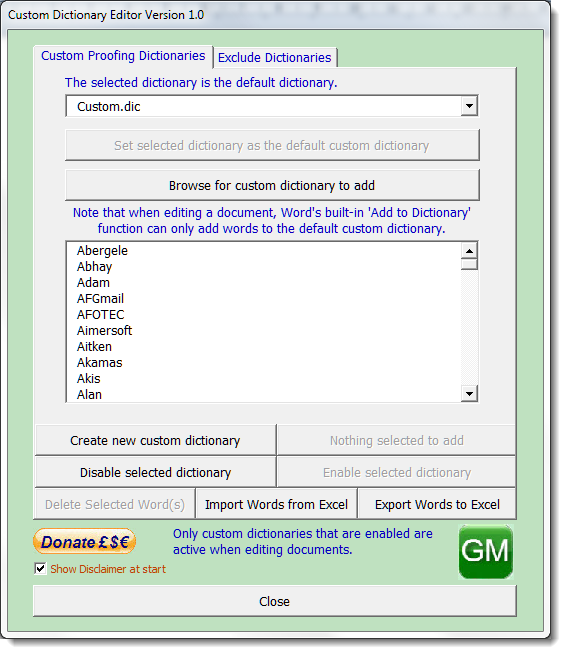
The various buttons and messages on the tabbed pages are context sensitive.
If you select the default custom dictionary, for example, the button to set the selected dictionary as the default is not available.
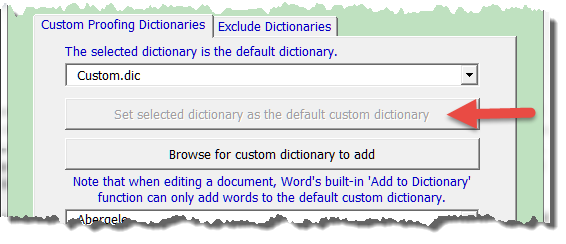
You may add a previously prepared dictionary, or you may create a new empty custom dictionary and add words to it, from an Excel word list or from the document itself and enable the dictionary, making it available to documents.
Excel Word lists for use with this add-in should contain the list of words, one to a row, in column A of the worksheet. The column should have a header row.
You can only add individual words if they are selected in the document (i.e. the cursor is in the word), and the word in question appears on the button itself (see below).
Using the built-in dictionary functions, you can only add selected words to the default dictionary. The add-in will allow you to add a selected word to any listed dictionary.
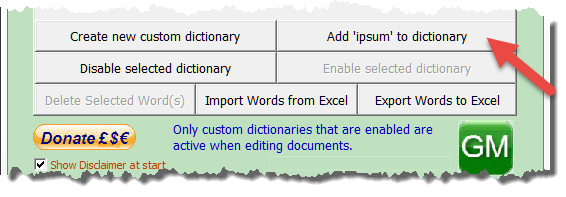
The final option is that you may backup the word list to an Excel workbook.
Exclude Dictionaries
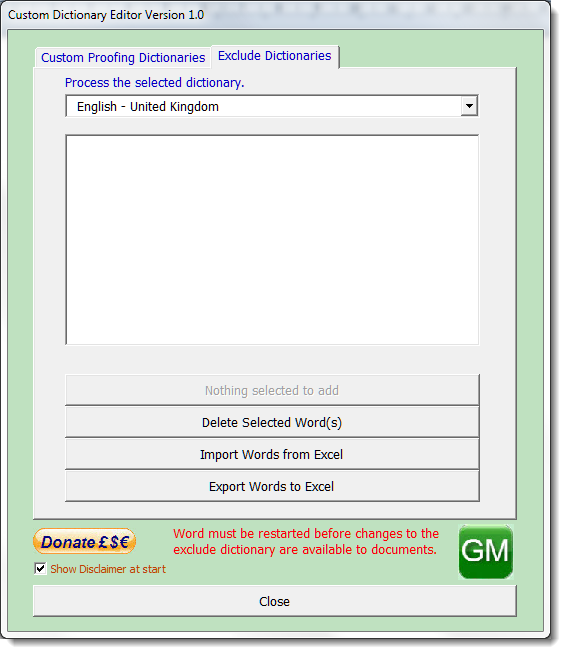
Exclude dictionaries behave in much the same way as custom proofing dictionaries. They are used to mark words that are in the main dictionary as wrongly spelled.
A primary use of such a facility is to impose a constant writing standard where different spellings of the same word are both correct. For example, in UK English, words that end in IZE or ISE, such as 'customize/customise', may both be correct. You can include the unwanted version in your exclude dictionary and it will be flagged as a spelling error when used
Depending on which input languages you have installed, Word will have already created a set of language specific exclude dictionaries, so there is no facility in the add-in to create exclude dictionaries manually.
The add-in will attempt to select the correct add-in based upon your Windows regional settings input language.
By default the installed exclude dictionaries are empty. If you add words to an exclude dictionary and/or subsequently remove a word. The change only becomes available after Word is restarted.
 -
Click here to download the add-in
-
Click here to download the add-in
Custom Dictionary Editor
This add-in evolved from a forum question from a user, a writer, who wanted to work with multiple personal spelling dictionaries.
The add-in allows the editing of, and addition of, custom dictionaries and also facilitates the editing of Exclude dictionaries.