Graham Mayor
... helping to ease the lives of Microsoft Word users.
 |
 |
 |
Many people access the material from this web site daily. Most just take what they want and run. That's OK, provided they are not selling on the material as their own; however if your productivity gains from the material you have used, a donation from the money you have saved would help to ensure the continued availability of this resource. Click the appropriate button above to access PayPal.
Page header has disappeared?
White space between pages.
Word 2003 seems especially prone to randomly losing the configuration settings in Tools > Options. One such setting that produces an alarming effect is that relating to the display of white space between pages. When this setting is unchecked the page display in print layout view appears to have lost the header section, as shown in the first illustration
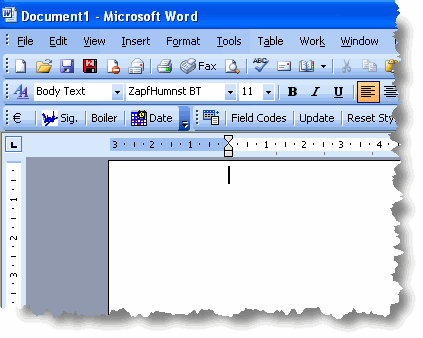
Though primarily affecting Word 2003, the problem does sometimes manifest itself in Word 2007/2010 also.
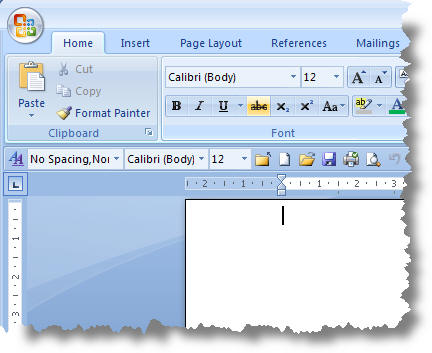
Once recognised for what it is, this issue is quickly corrected by resetting the aforementioned tools > options > view item:
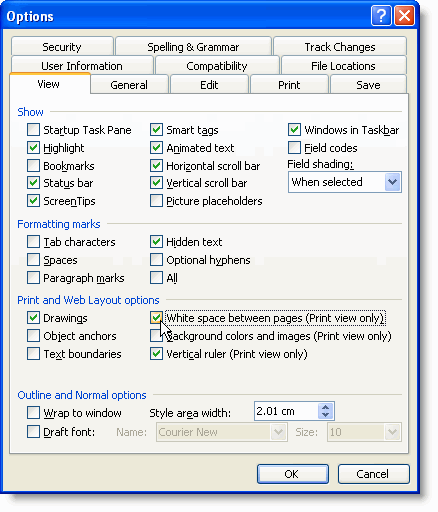
or in Word 2007/2010
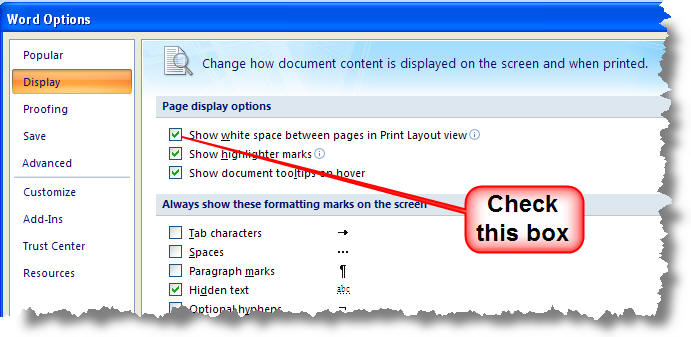
Or by clicking in the narrow grey band between the top of the page and the horizontal ruler - as shown below.
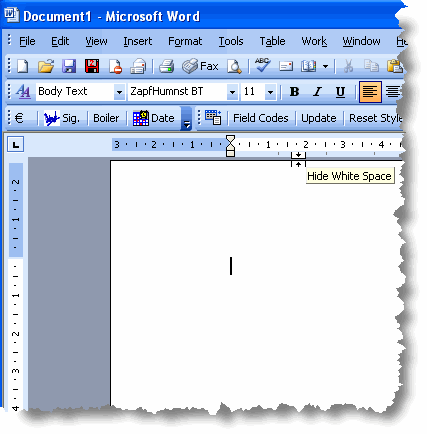
In the case of 2007/2010 double clicking is required, making it more difficult to set this option by accident.
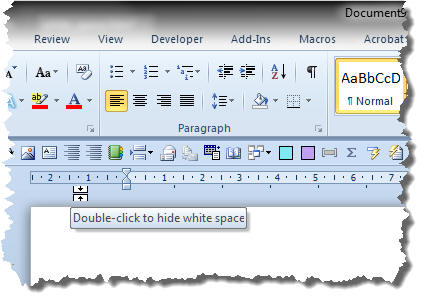
And there lies the usual reason for the loss in the first place. It is all too easy (in Word 2003 at least) to click in the area below the ruler and toggle this setting:
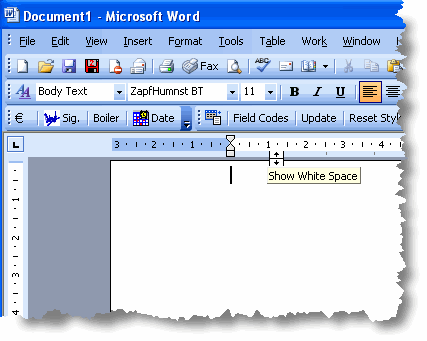
I am leaning to the view that, for Word 2003, it may not be a bad idea to setup the preferred environment for all documents by using autonew and autoopen macros. In my own systems I set some of the options that cause me the most concern (including the white space correction highlighted in red) i.e.:
ActiveWindow.ActivePane.DisplayRulers = True
With ActiveWindow.View
.Type = wdPrintView
.Zoom.Percentage = 100
.FieldShading = wdFieldShadingWhenSelected
.DisplayPageBoundaries = True
End With
CommandBars("Reviewing").Visible = False
End Sub
Sub AutoOpen()
ActiveWindow.Caption = ActiveDocument.FullName
ActiveWindow.ActivePane.DisplayRulers = True
With ActiveWindow.View
.Type = wdPrintView
.Zoom.Percentage = 100
.FieldShading = wdFieldShadingWhenSelected
.DisplayPageBoundaries = True
End With
CommandBars("Reviewing").Visible = False
End Sub
It is a simple matter to set all the preferred options, then record a macro switching between the pages of Tools > Options to produce a listing of all those preferences, which can be added as required into the above macros.
If you don't know how to use the above listings, see the separate page on installing macros
Missing headers
This alarming issue causes distress to lots of users, but it is remarkably easy to fix.